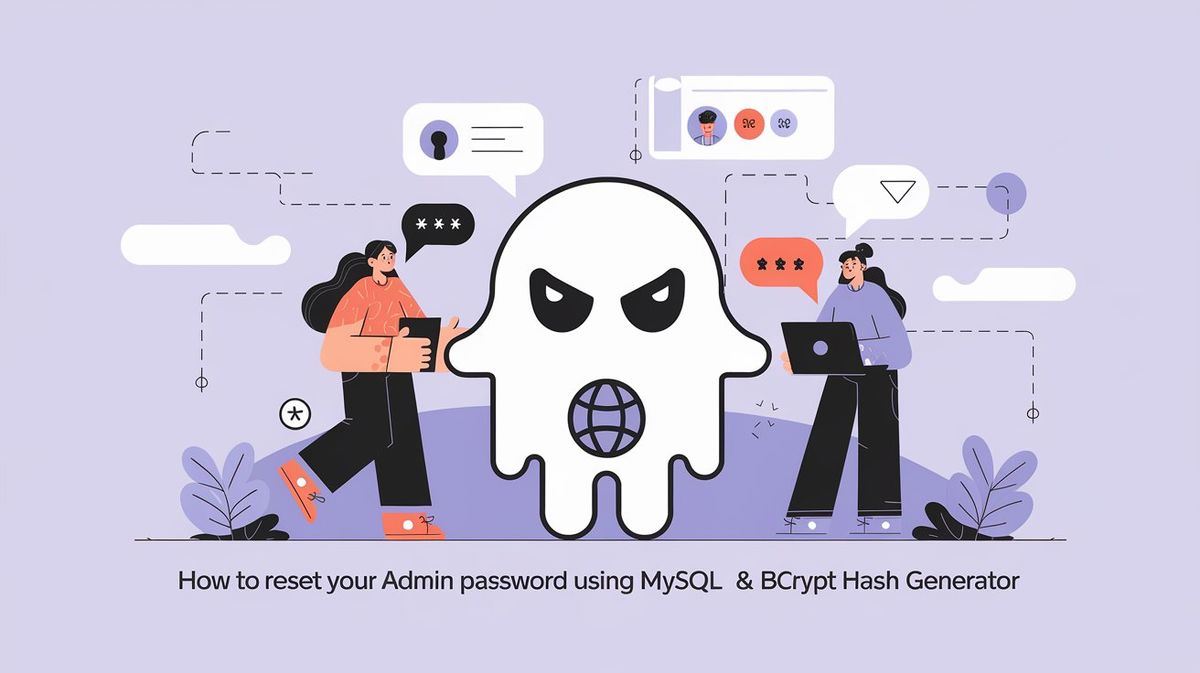Losing access to your admin account can be a frustrating experience, especially when the "Forgot Password" feature isn't working. Whether you're locked out of a WordPress, Joomla, or any other CMS that uses MySQL for user management, there's a way to regain access without having to reinstall or reset your entire system. In this blog post, I'll guide you through resetting your password directly in MySQL using a Bcrypt hash generator.
Step 1: Access Your MySQL Database
To begin, you need to have access to your MySQL database. This can be done through a tool like phpMyAdmin, MySQL Workbench, or via command line access.
Using phpMyAdmin
- Log into your web hosting control panel (e.g., cPanel).
- Navigate to phpMyAdmin under the "Databases" section.
- Select your website’s database from the list on the left-hand side.
Using MySQL Command Line
- Open your terminal or command prompt.
- Connect to your MySQL server:
mysql -u your_username -p
- Select your database:
USE your_database_name;
Step 2: Locate Your Admin User Account
Once you're inside the database, locate the table that stores user information. This table might be named something like users, wp_users (for WordPress), or joomla_users (for Joomla).
To view the users table, run the following SQL command (or browse to the table in phpMyAdmin):
SELECT * FROM users_table_name WHERE user_login = 'your_admin_username';
Replace users_table_name with the actual name of your users table and your_admin_username with your admin username.
Step 3: Generate a New Password Hash
You can't simply update the password field with a plain text password. Most modern systems, including WordPress, use hashed passwords for security purposes. Bcrypt is one of the most secure hashing algorithms available today.
To create a new Bcrypt hash for your password, visit Bcrypt Hash Generator.
- Enter your new password in the text box.
- Click "Generate Bcrypt Hash".
- Copy the generated hash.
Step 4: Update the Password in MySQL
Now that you have the new Bcrypt hash, you can update your password in the MySQL database. Run the following SQL command to update the password:
UPDATE users_table_name
SET user_pass = 'your_new_bcrypt_hash'
WHERE user_login = 'your_admin_username';
Replace:
users_table_namewith your actual users table name.your_new_bcrypt_hashwith the hash you generated.your_admin_usernamewith your admin username.
If you’re using phpMyAdmin, you can update the password by editing the record directly in the table view. Paste the Bcrypt hash into the appropriate password field.
Step 5: Test the New Password
Once you've updated the password, log out of your database management tool and try logging into your admin panel using the new password. You should now have access.
Troubleshooting
- Incorrect Table Name: If you're unsure of the table name, check your CMS documentation or browse through the database to find the correct table.
- Hashing Issues: Ensure you’ve copied the Bcrypt hash correctly. Any errors in the hash will prevent you from logging in.
- Multiple Users: If your site has multiple admins, make sure you’re updating the correct user record.
By following these steps, you can regain access to your admin account even if the "Forgot Password" feature isn't working. This method is secure, as it utilizes Bcrypt for hashing your password, ensuring that your account remains protected.
Remember, always keep a backup of your database before making any changes, just in case something goes wrong. With this knowledge, you’re better prepared to manage and secure your site, even in the face of unexpected issues.
Certainly! Here’s a FAQ section to complement the blog post:
FAQ
1. What is Bcrypt and why is it used for password hashing?
Bcrypt is a password hashing function designed to be computationally intensive, making it resistant to brute-force attacks. It’s widely used for securely storing passwords because it automatically incorporates a salt (random data) to ensure that even if two users have the same password, their hashed values will be different.
2. What should I do if I don't know the name of my users table?
If you’re unsure of the users table name, you can browse through your database using a tool like phpMyAdmin or consult the documentation of your CMS. Common names include wp_users for WordPress, jos_users for Joomla, and users for generic applications.
3. Can I use a plain text password instead of a Bcrypt hash?
No, modern CMS platforms require passwords to be stored as hashed values for security reasons. Storing passwords in plain text would leave your account vulnerable to attacks if your database is ever compromised.
4. What if I have multiple admin accounts? How do I know which one to reset?
To ensure you’re resetting the correct account, look for the username associated with your account in the user_login or equivalent field in the users table. You can also identify accounts by their email addresses or any other identifiable information stored in the table.
5. Is it safe to reset my password using this method?
Yes, it is safe as long as you are careful. Always make sure to backup your database before making any changes. This method directly updates your password in the database, and using Bcrypt ensures your password is stored securely.
6. I’ve updated the password, but I still can’t log in. What could be wrong?
If you’re still unable to log in after updating your password, consider the following:
- Ensure you’re using the correct username.
- Double-check that the Bcrypt hash was copied correctly into the database.
- Make sure you’ve updated the correct table and user record.
- Clear your browser’s cache and cookies in case they’re affecting your login attempt.
7. Can this method be used on any CMS or website?
This method can be used on any CMS or website that stores passwords in a MySQL database and uses Bcrypt for hashing. However, some platforms might use different hashing algorithms or table structures. Always check your platform’s documentation before proceeding.
8. What if I don’t have access to my MySQL database?
If you don’t have access to your MySQL database, you’ll need to contact your hosting provider for assistance. They may be able to reset your password for you or provide access to the database.
9. Is there a way to automate password resets without database access?
Most CMS platforms offer plugins or modules that provide enhanced user management capabilities, including password resets. If you often find yourself locked out, consider installing one of these tools to make future resets easier.
10. What if I accidentally change the wrong password or break something?
This is why it's crucial to always back up your database before making changes. If you accidentally change the wrong password or cause an issue, you can restore your database from the backup to revert everything back to its previous state.