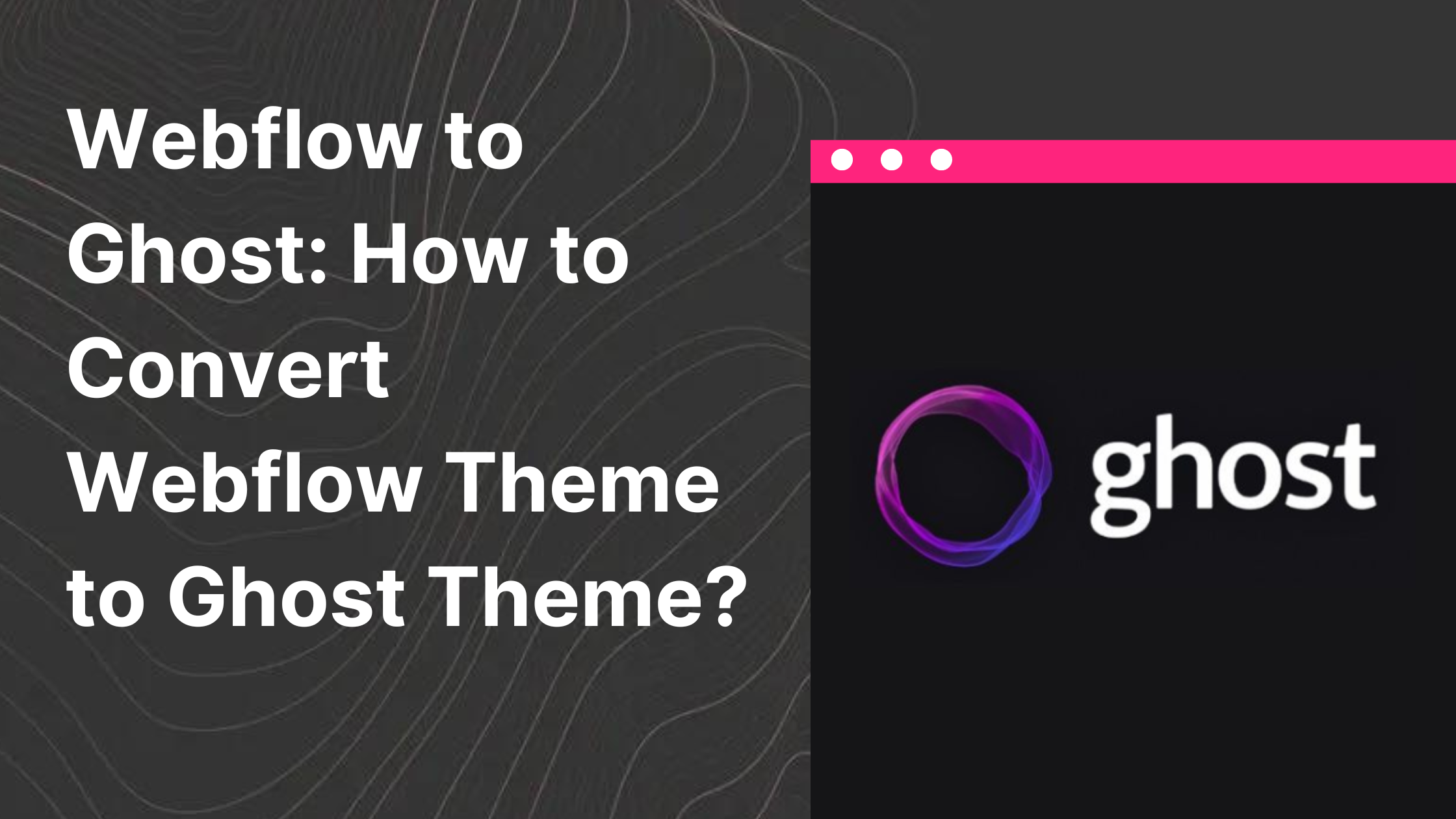Converting a Webflow theme to a Ghost theme requires some understanding of HTML, CSS, JavaScript, and Handlebars (the templating language used by Ghost). Here's a step-by-step guide to help you through the process:
- Export Webflow theme files:
In Webflow, go to the project's dashboard, click the "Export" button, and download the zip file containing the HTML, CSS, and JavaScript files of your theme.
Set up Ghost theme structure: Create a new folder for your Ghost theme and follow the standard Ghost theme structure. The primary folders and files you'll need are:
/assetsfor CSS, JavaScript, and images/partialsfor reusable Handlebars templatesdefault.hbsfor the main HTML structureindex.hbsfor the home pagepost.hbsfor individual post pagespage.hbsfor static pagestag.hbsfor tag archivesauthor.hbsfor author archivespackage.jsonfor theme metadata
- Convert HTML to Handlebars templates:
Break down your Webflow HTML files into reusable Handlebars templates in the/partialsfolder. Convert static content into dynamic content using Ghost's Handlebars helpers. - Update CSS and JavaScript:
Move the CSS and JavaScript files from the Webflow export into the/assetsfolder of your Ghost theme. Make sure to update the file paths in the HTML files accordingly. - Customize templates for Ghost:
Modify theindex.hbs,post.hbs,page.hbs,tag.hbs, andauthor.hbstemplates to incorporate Ghost's dynamic content using Handlebars helpers, such as {{#foreach}}, {{title}}, {{excerpt}}, and {{content}}. - Configure theme metadata:
Create apackage.jsonfile in the root directory of your Ghost theme, and provide the necessary metadata, such as theme name, description, version, author, and other relevant details. - Test your Ghost theme:
Install the Ghost CLI on your local machine and set up a local Ghost instance for testing. Upload your Ghost theme to the local instance and verify that it works as expected. Fix any issues or bugs that you encounter. - Package and upload the theme to your Ghost site:
Once you're satisfied with the theme's functionality, compress the theme folder into a zip file. Go to your Ghost website's admin panel, navigate to the "Design" section, and upload the zip file. Activate the theme and preview it on your live site.
Remember that thorough testing is essential to ensure your Ghost theme works correctly on all devices and browsers. Additionally, it's crucial to keep the Ghost theme documentation handy for referencing Handlebars helpers and other features as needed: https://ghost.org/docs/themes/
What are the pros of Ghost versus Webflow?
Ghost and Webflow serve different purposes but have some overlap in functionality. Ghost is primarily a content management system (CMS) focused on blogging and publishing, while Webflow is a web design and development platform that combines a visual builder with a CMS. Here are some pros of Ghost compared to Webflow:
- Focused on publishing: Ghost is designed specifically for content-heavy websites like blogs, online magazines, and news portals. It offers a clean and minimalistic editor that makes creating and managing content seamless.
- Open-source: Ghost is an open-source platform, which allows developers to access its source code and build upon it. This fosters a community-driven ecosystem, resulting in a diverse range of plugins and themes.
- Self-hosting: Ghost can be self-hosted, which means you have more control over your site's hosting and can avoid relying on a third-party platform. This can also result in cost savings over time.
- Performance: Ghost is built on Node.js, which provides excellent performance, especially for content-heavy websites. It's designed to be lightweight and fast, ensuring better load times and user experience.
- SEO-friendly: Ghost is built with SEO in mind, offering built-in features like meta tags, clean URLs, and automatic sitemaps. This can help improve your website's search engine rankings.
- Membership & subscriptions: Ghost has native support for memberships and subscriptions, allowing you to build a community around your content and generate revenue.
However, it's important to note that Webflow excels in other areas, such as its powerful visual design tools and the ability to create custom interactions and animations without writing code. Your choice between Ghost and Webflow should be based on your specific needs and priorities.
Frequently Asked Questions (FAQs) related to migrating from Ghost to Webflow
- Q: Can I directly import my Ghost content into Webflow? A: There is no direct import feature in Webflow to import Ghost content. You'll need to manually export your Ghost content as a JSON file and then use a tool like CSVConverter.io to convert it into a CSV format. After that, you can import the CSV file into Webflow's CMS.
- Q: What happens to my SEO when migrating from Ghost to Webflow? A: When migrating your website from one platform to another, there's a risk of affecting your SEO. To minimize any negative impact, ensure that you recreate the same URL structure, meta tags, and other SEO-related elements in Webflow. Setting up 301 redirects for changed URLs can also help maintain your search engine rankings.
- Q: Can I use my Ghost theme in Webflow? A: Ghost themes and Webflow templates use different structures and languages, so you can't directly use a Ghost theme in Webflow. You'll need to recreate the design in Webflow using its visual builder and adapt the design elements accordingly.
- Q: Will migrating to Webflow affect my website's performance? A: The performance of your website may change after migrating to Webflow. Factors like hosting, site structure, and design elements can impact the performance. To maintain a fast-loading site, optimize images, use clean code, and leverage browser caching.
- Q: Can I migrate my Ghost members and subscribers to Webflow? A: Webflow does not have native support for memberships and subscriptions like Ghost. However, you can use third-party tools like Memberstack or Memberspace to integrate membership features into your Webflow site. You'll need to export your Ghost members and subscribers as a CSV file and then import it into the chosen membership platform.
Remember that each platform has its strengths and weaknesses. Consider your specific requirements, resources, and goals when deciding to migrate from Ghost to Webflow or vice versa.