Today, I'll guide you through self-hosting Ghost using a Digital Ocean droplet.
Why Digital Ocean?
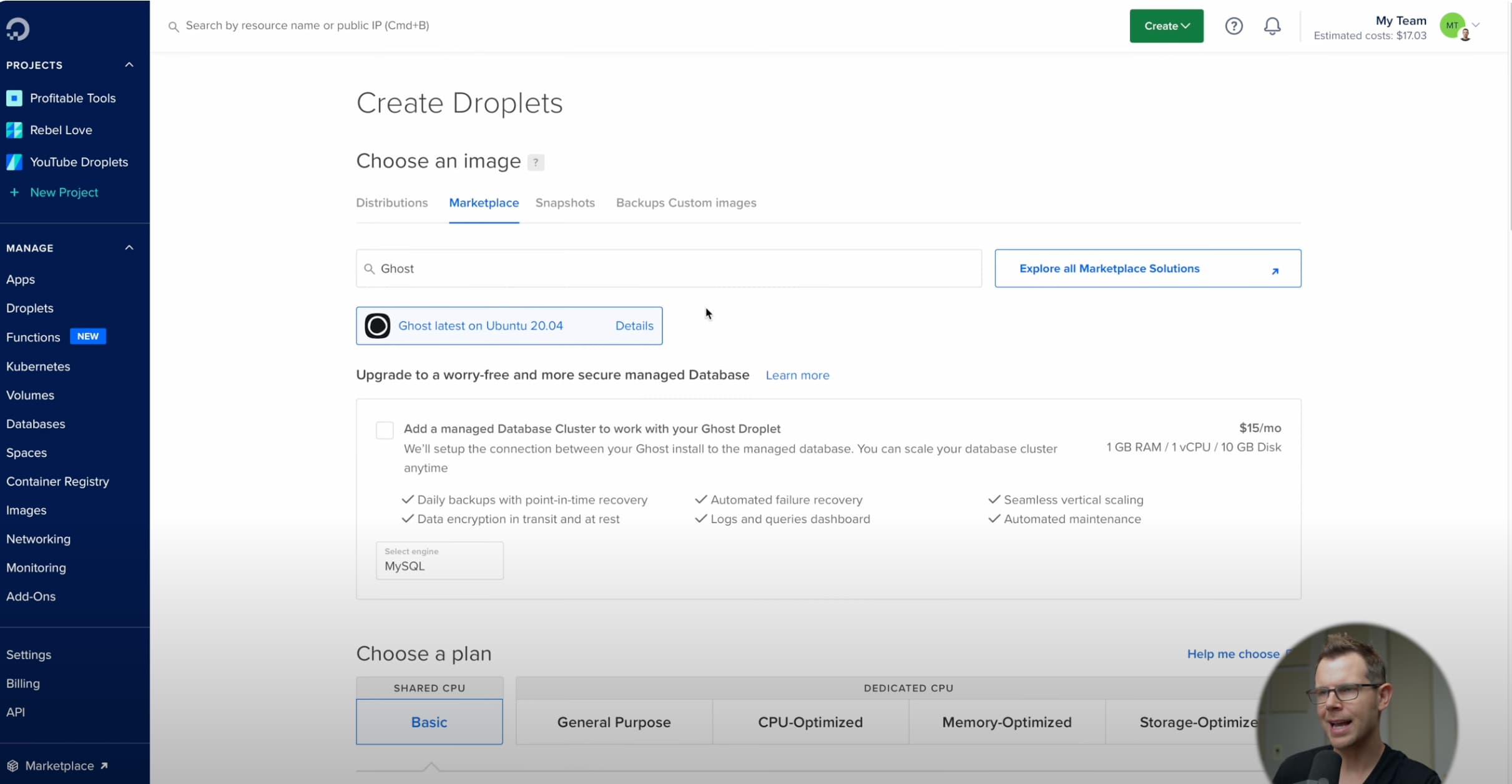
| Pros | Cons |
|---|---|
| Easy to use one-click installer | Requires some technical knowledge |
| $100 in free hosting credits | Costs can increase with more resources |
| Full control over your Ghost installation | You're responsible for server management |
| Potential cost savings for larger sites | Smaller sites may find Ghost's own hosting cheaper |
| Flexibility to configure your server as needed | Requires manual setup of email sending service |
| Ability to use a custom theme | Backups are an additional cost |
We're using Digital Ocean for two reasons. Firstly, they have a fantastic one-click installer that I'll guide you through. Even if you're allergic to the command line, it's going to be straightforward. Secondly, DigitalOcean offers a hundred dollars in free hosting credits. If you don't already have a DigitalOcean account, you can check my link in the description.
Getting Started
Before we begin, you'll need a domain name. If you don't have one, pause the video, register a domain name with your favorite registrar like Hover or Namecheap, and then come back.
Is Self-Hosting Ghost the Right Choice for You?
Before proceeding, consider if self-hosting Ghost is the right choice for you. Ghost offers affordable hosting plans that take care of issues like support and email sending. You'll need an additional email sending service through Mailgun if you self-host. Ghost's plans start at just $9 a month. Self-hosting Ghost becomes financially beneficial once you have over 2,000 subscribers.
Installation
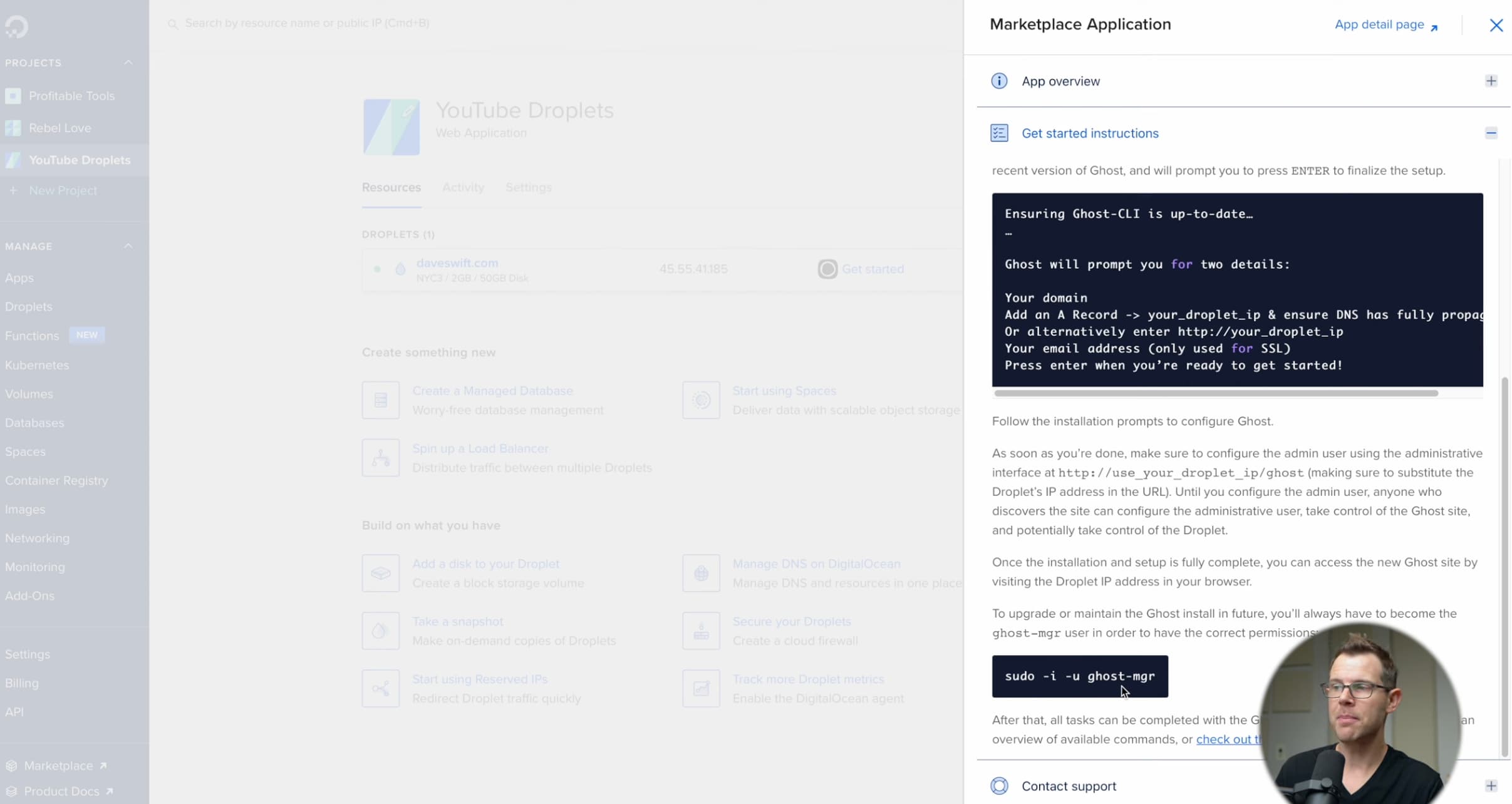
Let's begin the installation. Check out the link below to claim your hundred dollars in free credits. Once inside Digital Ocean, click on the green button to create a droplet. Go to the marketplace and search for Ghost for the one-click installer.
Configuring Your Droplet
Scroll down to the next section where it says choose a plan. If you're migrating from Ghost Pro to save some cash, consider a dedicated CPU. If you're just starting, the basic shared CPU plan is fine. I recommend the $14 a month plan that gives you a little more RAM.
Scroll past the block storage section and choose your data region. Under authentication, add an SSH key if you have one, or create a password. Turn on monitoring for more analytics about your server and enable IPv6 for a faster connection. Consider enabling backups for an additional cost.
Finalizing and Creating Your Droplet
Make sure you're creating one droplet and give it a host name. Leave the tags blank and hit create droplet. After it spins up, go to your DNS settings and point an A record at your server.
Setting Up Your DNS Records
Go to your DNS records and set up a couple of records. Create an A record for the root and paste in the IP address. Optionally, create a CNAME record to forward the WWW version to the main root website.
Getting Started with Ghost
Back in DigitalOcean, click on the get started button. Open up your terminal and type in SSH root at and paste in your IP address. Hit return and your server will launch.
Installing Ghost
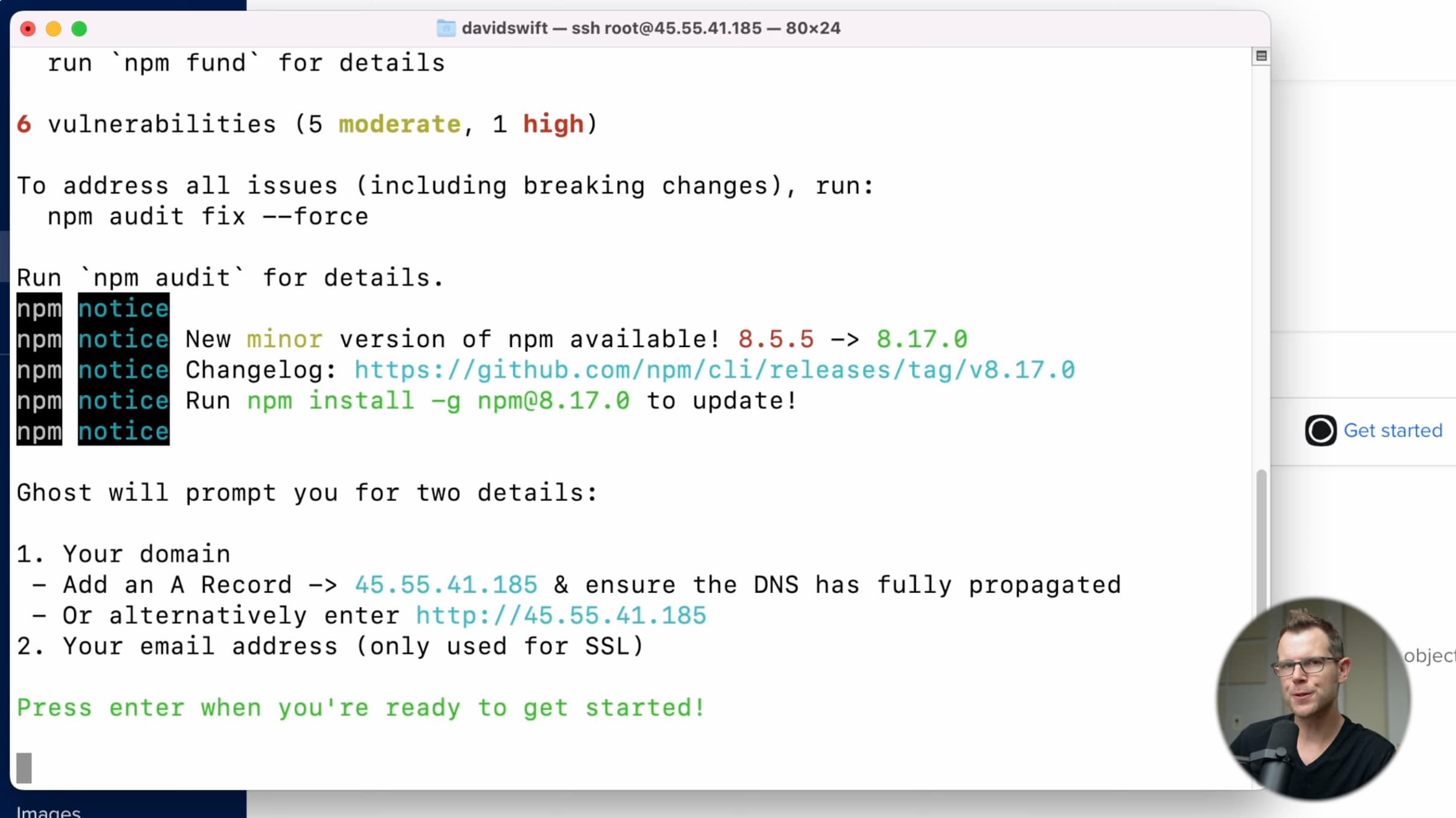
Enter your blog URL and email address for the SSL certificate. If you get an error, check your DNS settings. Once Ghost is installed successfully, visit the URL provided to complete your setup.
Configuring Your Ghost Installation
Give your site a title, enter your full name, email address, and choose a password. Create an account and start publishing.
That's it! You've successfully self-hosted Ghost using a Digital Ocean droplet. Explore your new Ghost installation and enjoy the platform. Stay tuned for future videos on further configuration. Thanks for watching and see you in the next one.
Frequently Asked Questions
Why are we using Digital Ocean for self-hosting Ghost?
We're using Digital Ocean because they offer a one-click installer and a hundred dollars in free hosting credits.
Do I need a domain name to self-host Ghost?
Yes, you'll need a domain name. You can register one with your favorite registrar like Hover or Namecheap.
Is self-hosting Ghost the right choice for me?
Self-hosting Ghost becomes financially beneficial once you have over 2,000 subscribers. However, Ghost does offer affordable hosting plans that take care of issues like support and email sending.
What is the recommended plan for configuring my droplet?
If you're just starting, the basic shared CPU plan is fine. However, I recommend the $14 a month plan that gives you a little more RAM.
Do I need to enable backups?
Consider enabling backups for an additional cost. This will make an automated backup of your entire server once per week.
What do I do after installing Ghost?
Once Ghost is installed successfully, visit the URL provided to complete your setup. You'll need to give your site a title, enter your full name, email address, and choose a password.

